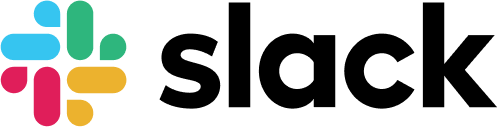Slack has become a vital tool for modern teams, revolutionizing the way we communicate and collaborate.
In this article, we will explore some valuable tips and tricks to help you optimize your communication on Slack, ensuring efficient and effective team collaboration. Let’s dive in!
1. Keyboard Shortcuts
Save time and navigate Slack like a pro by utilizing keyboard shortcuts. Here are some essential shortcuts to remember:
Ctrl + /: View the full list of keyboard shortcuts.Ctrl + KorCmd + K: Quickly jump to any channel, conversation, or thread.Alt + Shift + ↑/↓: Navigate between channels or direct messages.↑/↓: Scroll through message history in a channel or conversation.Shift + Esc: Close the right-hand sidebar.
2. Starred Items and Mentions
Don’t let important messages get lost in the chatter. Take advantage of starred items and mentions to stay organized:
- Starred Items: Click the star icon next to messages, files, or links to mark them as important. Access all your starred items by selecting “Starred Items” in the sidebar.
- Mentions: Ensure that you never miss a message directed at you by using the
@symbol followed by your username. Slack will notify you when someone mentions you in a conversation or channel.
3. Message Formatting
Formatting your messages can enhance clarity and make important information stand out. Here are a few useful formatting options:
- Bold: Surround text with double asterisks (
**text**) to make it bold. - Italic: Use single asterisks or underscores (
*text*or_text_) to italicize text. - Strikethrough: Wrap text with double tildes (
~~text~~) to strike through it. - Code Snippets: Highlight code or commands with backticks (`code`) to format them as monospace.
4. Slack Apps and Integrations
Extend Slack’s functionality by integrating with other apps and services your team uses. Here are a few popular integrations:
- Google Drive: Share, preview, and collaborate on Google Drive files directly within Slack.
- Zoom: Initiate video conferences and join meetings directly from Slack.
- GitHub: Receive notifications and updates from GitHub repositories in relevant channels.
- Trello: Create, update, and track Trello cards without leaving Slack.
Conclusion
In conclusion, effective communication is the backbone of successful teamwork, and Slack provides a powerful platform to facilitate that.
By utilizing keyboard shortcuts, leveraging message formatting options, and customizing notifications, you can enhance your communication experience on Slack.
Additionally, integrating Slack with other apps and leveraging automation features further enhances productivity.